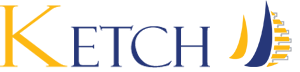LINUX system preparation
Run this command:
sudo yum repolist
You should see output of RHEL EUS Server SAP HANA
Next clean the cache:
sudo yum clean all
Environment Packages - Base Get available packages:
sudo yum grouplist
Mark base package:
sudo yum group mark convert
If not installed, install it:
sudo yum -y groupinstall base
Verify the following packages are installed by issuing:
rpm -qa --queryformat '(%{installtime:date}) %{name} %{version}\n' kernel
rpm -qa --queryformat '(%{installtime:date}) %{name} %{version}\n' kexec-tools
rpm -qa --queryformat '(%{installtime:date}) %{name} %{version}\n' glibc
Next install the following packages:
sudo yum -y install xulrunner \
sudo \
libssh2 \
expect \
graphviz \
iptraf-ng \
krb5-workstation \
libpng12 \
nfs-utils \
lm_sensors \
openssl \
PackageKit-gtk3-module \
libcanberra-gtk2 \
xorg-x11-xauth \
numactl \
bind-utils
Verify the RHEL SAP HANA Compatibility Library
rpm -qa --queryformat '(%{installtime:date}) %{name}\n' compat-sap-c++-6
Output should be 6.3.1 or higher
If it is missing or less than version 6.3.1 then:
sudo yum -y install compat-sap-c++-6
Activate the RHEL SAP HANA Specific Tuned Profiles
sudo yum -y install tuned-profiles-sap-hana
Now restart:
sudo systemctl start tuned
sudo systemctl enable tuned
Check the service status:
sudo systemctl status tuned
Verify you can execute the profile:
tuned-adm profile sap-hana
or if on VMware:
tuned-adm profile sap-hana-vmware
Disable SELinux:
sudo setenforce 0
sudo sed -i 's/\(SELINUX=enforcing\|SELINUX=permissive\)/SELINUX=disabled/g' /etc/selinux/config
Check the service status:
sestatus
It should return:
SELinux status: disabled
Check status:
getenforce
It should return:
Disabled
Disable Disable Automatic NUMA Balancing
sudo cp /etc/sysctl.d/sap_hana.conf /etc/sysctl.d/sap_hana.conf.bkp
sudo echo "kernel.numa_balancing = 0" > /etc/sysctl.d/sap_hana.conf
sudo sysctl -p /etc/sysctl.d/sap_hana.conf
If RHEL7 then also:
sudo systemctl stop numad
sudo systemctl disable numad
Check if symbolic links exist:
ls -la /usr/lib64/libssl.so.1.0.1 /usr/lib64/libcrypto.so.1.0.1
Make sure they show:
lrwxrwxrwx. 1 root root XX yyy zz aa:bb /usr/lib64/libcrypto.so.1.0.1 -> /usr/lib64/libcrypto.so.1.0.1e
lrwxrwxrwx. 1 root root XX yyy zz aa:bb /usr/lib64/libssl.so.1.0.1 -> /usr/lib64/libssl.so.1.0.1e
If not present then make them:
sudo ln -s /usr/lib64/libssl.so.1.0.1e /usr/lib64/libssl.so.1.0.1
sudo ln -s /usr/lib64/libcrypto.so.1.0.1e /usr/lib64/libcrypto.so.1.0.1
Disable firewall to avoid issues:
sudo systemctl stop firewalld.service
sudo systemctl disable firewalld.service
Check the Java Version:
java -version
Which should return:
java version "1.8.0_xx"
Java(TM) SE Runtime Environment (build 1.8.0_xx-yyy)
If not installed see
RPM method preferred run:
sudo rpm -ivh <rpm directory>/sapjvm-<version>-linux-x64.rpm
Update the alternatives Java components:
sudo update-alternatives --install "/usr/bin/java" "java" "/usr/java/sapjvm_8_latest/bin/java" 1
sudo update-alternatives --set java /usr/java/sapjvm_8_latest/bin/java
Reboot the machine.