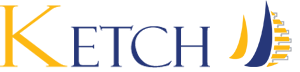Testing The installation
Running Processes
sudo su -l hxeadm
HDB info | grep -e hdbnameserver -e hdbcompileserver -e hdbindexserver -e hdbdiserver -e hdbwebdispatcher
You should see:
hxeadm 71252 71235 55.2 7982280 5377200 \_ hdbnameserver
hxeadm 71347 71235 2.1 1580412 257312 \_ hdbcompileserver
hxeadm 71374 71235 12.8 5321396 2845732 \_ hdbindexserver -port 39003
hxeadm 71516 71235 1.6 1588012 260768 \_ hdbdiserver
hxeadm 71518 71235 1.9 1880592 279788 \_ hdbwebdispatcher
Important note - the instructions have come out earlier than other Express editions. Since the source of these instructions, there should be more components activated. AT the time of this document you should see the following:
The following services must be running:
- hdbnameserver
- hdbcompileserver
- hdbindexserver
- hdbdiserver
- hdbwebdispatcher
Execute:
HDB start
SAP HANA CLIENT
- JDBC
- Python
- ODBC
- SQLDBC
- Node.js
- Ruby (content coming soon!)
SAP HANA External Machine Learning Library (EML)
sudo su -l hxeadm
cd /usr/sap/HXE/HDB90/exe
./hdbsql \
-i 90 \
-d SystemDB \
-u SYSTEM \
-p "<master-password>" \
"SELECT * FROM SYS.AFL_AREAS WHERE AREA_NAME = 'EML';"
You should get back:
AREA_OID,SCHEMA_NAME,AREA_NAME,CREATE_TIMESTAMP
159136,"_SYS_AFL","EML","<installation date>"
XS Engine
Verify that the XS Engine is up and running graphic is returned:
http://
or
https://
If you can’t connect:
netstat -ano | grep -e 8090 -e 4390 | grep LISTEN
You should get:
tcp 0 0 0.0.0.0:8090 0.0.0.0:* LISTEN off (0.00/0/0)
tcp 0 0 0.0.0.0:4390 0.0.0.0:* LISTEN off (0.00/0/0)
That means a service is off or firewall is causing problem during install.
XSA Engine
Verify https://
You should get a main page graphic with XSA is up and running.
If it cannot connect:
netstat -ano | grep -e 39030 | grep LISTEN
Expected results:
tcp 0 0 0.0.0.0:39090 0.0.0.0:* LISTEN off (0.00/0/0)
If the result is empty, then one of the required services is not up and running else your firewall is blocking the communication
XSA Admin Cockpit
sudo su -l hxeadm
xs login -u xsa_admin -p "<master-password>"
Then run
xs apps
This command may fail due to a missing SSL certificate.
To fix this problem, you will need to set up the certificate for your client. The above example show the local path, therefore if you want to run the following from a different machine you will have to transfer the available on the SAP HANA, express edition server machine to the client machine first and adjust the command path.
xs api https://<hostname>:39030 -cacert /hana/shared/HXE/xs/controller_data/controller/ssl-pub/router/default.root.crt.pem
xs apps | grep cockpit-admin-web-app
Should get message started.
logon with XSA_ADMIN and password
When you connect for the first time, you will receive a message regarding missing COCKPIT_ADMIN role collection. Accept the COCKPIT_ADMIN role collection to be added to the XSA_ADMIN user.
Logout and relogin: Login again using XSA_ADMIN as the username and the master password.
SAP Web IDE for SAP HANA
sudo su -l hxeadm
xs login -u xsa_admin -p "<master-password>"
xs apps | grep webide
Get the URL:
xs app webide -urls
This should give you access to the SAP Web IDE for SAP HANA login screen.
Use the XSA_DEV user and credentials that was created during the installation process to login.
SAP HANA Interactive Education (SHINE)
sudo su -l hxeadm
xs login -u xsa_admin -p "<master-password>"
xs app shine-web -urls
Where
You will get the SHINE application URL. Open the returned URL in your browser.
This should give you access to the SAP HANA Interactive Education login screen.